TV Answer Man, I have tried to watch both Thursday night games on Amazon and the picture keeps buffering even though we have a great Internet plan. Do you have any ideas on how to fix this?!! It's driving me crazy. — Dale, Morgantown, West Virginia.
Dale, you are not alone. While most fans seem to have enjoyed Amazon's first two exclusive Thursday Night Football games, there is a sizable (and loud) minority that says the picture frequently buffers, or they have trouble accessing the Prime Video app.
This is a common complaint with all live streaming, particularly events with a large number of viewers such as Thursday Night Football. The Internet is not exactly an ideal infrastructure for delivering live video and buffering can occur for a variety of reasons including server breakdowns, home Internet service issues and even the location of your home.
Fortunately, live streaming services have improved their delivery systems in recent years, but it's still a problem. If you have trouble with your TNF stream tonight, or during any live streaming event, here are six actions you can try to fix the issue:
Click Amazon: See Today's 1-Day-Only Deals!
1. Change the channel or show.
Then, go back to your original channel or show. This will sometimes allow your original channel or show to 'catch up' with the data (programming) that's being delivered to your home. In the case of Amazon's TNF, just exit the live feed and then go back in.
2. Reset your home WiFi network.
You can do this by unplugging your modem and plugging it back in. Your Internet service may be operating erratically, causing the dips in picture quality. The reset can put it back on course.
3. Upgrade your Internet plan.
Every streaming service has a minimum speed requirement to watch it. For example, some streamers will say your home Internet service must consistently be at 25 Mbps or you will encounter buffering (yes, the dreaded spinning wheel). However, to be safe, I advise you get a plan with speed at least at 50 Mbps instead of one with 25 Mbps. That way, if your signal dips, you will still be above the required limit.
I will note that some TNF complainers say they already have a fast Internet plan, but if you don't, this would be a good time to upgrade.
4. Delete and reinstall the app.
The live streaming app sometimes can get corrupted, creating a host of problems. A simple reinstall could eliminate the buffering and ensure a more reliable stream.
5. Move your modem/router closer to the TV.
You may have trouble with your stream if your Internet modem is located in a different part of the house, particularly if it's on a different floor. Vizio, the TV maker, recommends that your Smart TV (or another Smart TV device) be positioned no more than 30 feet away from your Internet modem. Otherwise, the signal could be blocked by the walls or other obstacles in the house.
Try using a TV closer to the modem, or moving the modem to the TV, if possible. If that's not practical, you might want to purchase a wireless range extender that will (hopefully) bring a strong WiFi signal to every room, nook and cranny of your home.
6. Get wired.
Connect your Smart TV (or device such as a Roku or Fire TV) directly to the modem with an Ethernet cable. That will bypass the WiFi network entirely and (hopefully, again) deliver a stronger signal to your set.
Dale, hope that helps. Happy viewing and stay safe!
If you have other ideas on how to improve the picture, please note them in the Comments section below.
Need to buy something today? Please buy it using this Amazon.com link. This site receives a small portion of each purchase, which helps us continue to provide these articles.
Have a question about new TV technologies? Send it to The TV Answer Man at swann@tvanswerman.com Please include your first name and hometown in your message.
— Phillip Swann
@tvanswerman

No comments:
Post a Comment